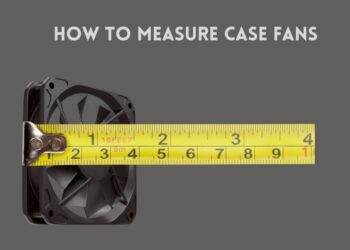The sound of your keyboard clicking and clacking as you type can be relaxing and soothing to some. But for most people, a noisy keyboard is an annoyance and distraction.
If your keyboard has started making excessive noise when typing, it can disrupt your workflow and concentration. The persistent clicking and clacking sounds are enough to drive anyone crazy!
In this post, we’ll dig into the various causes of a noisy keyboard and how to troubleshoot the issue on both Windows and Mac computers. With the right fixes, you can get your keyboard noise down to acceptable levels or eliminate it completely.
Quick Answer: Keyboard Making Noise When Typing
Before jumping into the details, here’s a quick summary of the most common causes of a noisy keyboard and how to fix them:
- Sticky keys, filter keys and toggle keys making sounds – Disable these accessibility features in Windows or Mac.
- Faulty keyboard – Repair or replace the faulty keyboard if needed.
- Loose keycaps on mechanical keyboards – Reseat loose keycaps.
- Outdated drivers – Update to latest keyboard drivers.
- On-screen keyboard enabled – Disable sounds in the on-screen keyboard settings.
What Causes a Keyboard to Make Noise When Typing?
There are several common culprits behind a clicky and loud keyboard:

Sticky Keys
Sticky keys are an accessibility feature in Windows and Mac that allows you to press modifier keys like Shift, Ctrl, Alt, etc. without having to hold them down.
When sticky keys are enabled, you’ll hear a sound each time you press a modifier key which is designed to provide feedback. But it can be distracting if you don’t need the feature turned on.
Filter Keys
Filter keys is another accessibility feature that can cause keyboard clicking. It’s designed to ignore brief or repeated keystrokes. But this can result in key presses making a sound when they are rejected by filter keys.
Toggle Keys
Toggle keys function similarly to sticky keys but for toggling keys like Caps Lock, Num Lock and Scroll Lock. Pressing these toggle keys can trigger a loud beeping sound if the feature is enabled.
Faulty Keyboard
Over time, keyboards can start to develop faults from heavy use or accumulated dirt and debris. A faulty keyboard can make all sorts of odd noises including clicking and squeaking sounds.
Problems with the key mechanisms, springs or contacts inside the keyboard can all lead to a noticeably noisy keyboard when typing.
Loose Keycaps
On mechanical keyboards, keycaps can eventually come loose or detach slightly from the key switches underneath. This can allow the keycaps to rattle or click with each keystroke.
Outdated Drivers
Using outdated keyboard drivers can also cause issues with excess noise, key chatter, missed keystrokes and other problems. Keeping your drivers updated is important.
Accessibility Settings
As covered already, enabled accessibility features like sticky keys, filter keys and toggle keys can all potentially contribute to a clicky keyboard.
On-Screen Keyboard Sounds
The on-screen keyboard built into Windows makes tapping sounds when used. If you have the on-screen keyboard enabled, keyboard noises may come from there.
Physical Keyboard Damage
Normal wear and tear can cause internal keyboard damage resulting in noise:

- Key switches and springs degrade over time, causing keys to chatter, squeak or double-type.
- Dust, crumbs and gunk lodged inside the keyboard can obstruct key mechanisms.
- Loose keycaps rattling against the switch stems underneath produce a clicking sound.
- Impacts or drops can dislodge keyboard components leading to noise issues.
Older keyboards tend to be more prone to physical defects from heavy long-term use.
Environmental Conditions
Even environmental conditions around the keyboard can contribute to noise:

- Dust, skin cells, crumbs and pet hair collected under keys can interfere with smooth key movements.
- High humidity and moisture can cause corrosion on keyboard circuits and connections.
- Low humidity results in static buildup that can shock components.
- High temperatures can expand materials causing rattling from friction.
Proper conditions help components function quietly and smoothly.
Now that you know what might be causing the racket from your keyboard, let’s go over some solutions and fixes…
How to Fix Keyboard Noise on Windows
If you use a Windows PC, here are the steps to quiet down a clicky and noisy keyboard:
Turn Off Sticky Keys, Filter Keys and Toggle Keys
Sticky keys, filter keys and toggle keys under the Ease of Access settings are some of the biggest culprits behind a noisy keyboard.
Disabling these accessibility features is one of the first things to try. Here’s how:

On Windows 10 & 11:
- Go to Settings > Ease of Access > Keyboard.
- Under the ‘Sticky Keys’ section, toggle the switch to Off and uncheck “Allow the shortcut key to start Sticky Keys”.
- Repeat to turn off Filter Keys and Toggle Keys.
On Windows 8 & 8.1:

- Open Ease of Access Center > Change how your keyboard works.
- Uncheck Turn on Sticky Keys and uncheck shortcuts like “Press Shift key 5 times to turn Sticky Keys on or off”.
- Uncheck Turn on Filter Keys and Toggle Keys.
On Windows 7:

- Go to Control Panel > Ease of Access > Ease of Access Center.
- Click Make the keyboard easier to use > Set up Sticky Keys and uncheck everything.
- Repeat to turn off Filter Keys and Toggle Keys.
Disabling these three accessibility features should eliminate any clicking or beeping sounds when pressing modifier keys like Shift, Ctrl, Alt or the Caps Lock key.
Disable Narrator
The Narrator screen reader feature in Windows can also be a source of unwanted sounds when typing. To disable Narrator:

- Go to Settings > Ease of Access > Narrator.
- Toggle the Narrator switch to Off.
You can also disable the option “Hear characters as I type” under Narrator settings to prevent reading text aloud as you type.
Run the Keyboard Troubleshooter
The built-in Keyboard troubleshooter in Windows 10 can automatically detect and fix common problems:

- Go to Settings > Update & Security > Troubleshoot.
- Under Additional troubleshooters, run the Keyboard troubleshooter.
- Restart your computer after troubleshooting completes.
This can resolve issues like stuck keys, repeating keystrokes or uneven key sensitivity that contribute to noise.
Update Keyboard Drivers
Outdated drivers can also cause glitches that lead to a noisy keyboard. Updating to the latest keyboard drivers is easy:

- Open Device Manager.
- Expand the ‘Keyboards’ section.
- Right click your keyboard device and select Update driver.
- Search automatically for updated driver software.
- Restart your computer after the driver update.
This will ensure your keyboard has the latest functionality, optimizations and bug fixes to prevent issues.
Adjust Settings in BIOS
Some users have resolved keyboard noise by tweaking a setting in their PC’s BIOS:

- Reboot your computer and enter BIOS by pressing the appropriate key. (F1, F2, Del, etc.)
- Go to the Config tab and find ‘Beep and Alarm’.
- Locate the setting for Keyboard Beep and set it to Disabled.
- Save changes and exit BIOS.
Not all BIOS have this exact setting but look for any keyboard, beep or alarm related options.
With the right combination of these troubleshooting steps, you should be able to significantly reduce or eliminate annoying keyboard noise on a Windows machine.
How to Fix Keyboard Noise on Mac
Here are the top solutions for quieting a noisy keyboard on a Mac:
Disable Sticky Keys and Slow Keys
Like with Windows, sticky keys and slow keys can cause sounds when typing on a Mac. To turn them off:
- Go to System Preferences > Accessibility > Keyboard.
- Uncheck Enable Sticky Keys and Enable Slow Keys under the Hardware tab.
Disabling these features will stop any clicking or beeping feedback sounds.
Adjust Keyboard Settings
You can also tweak other keyboard settings that could potentially reduce noise:
- Lower the Key Repeat rate and Delay Until Repeat under Keyboard settings to prevent rapid or repeated key presses.
- Adjust the loudness of the Tap sound feedback when typing.
- Consider turning off settings like Auto-correction, Auto-capitalization and Check Spelling that can trigger inadvertent key presses.
How to Fix Noise on Membrane Keyboards
Membrane keyboards have a thin plastic membrane sheet under the keys to register key presses.
Here are tips to troubleshoot noise on these common budget keyboard models:
Clean Around & Under the Keys
Built-up dust, oils and grime around and under the keys can cause squeaking noises and missed strokes. Carefully clean using compressed air, alcohol wipes or a soft-bristle brush. Avoid over-wetting the keyboard.
Check for Broken Clips & Cracks
The plastic membrane is secured under key clips that can break over time and rattle when typing. Inspect for cracked or damaged membrane sheets as well. Replace any deteriorated components.
Add Padding/Foam Underneath
To dampen noise vibrations, add small pieces of foam or rubber feet underneath the keyboard perimeter to decouple it from the desk surface. Anti-vibration pads also help reduce rattling.
Consider a Higher Quality Keyboard
Excessively cheap, lightweight keyboards provide little noise dampening. Upgrading to a better membrane keyboard made by reputable brands like Logitech improves build quality for quieter typing.
If you are looking for the quiet keyboards for typing, be sure to check out our reviews.
Adjust Typing Style & Technique
Heavy handed, off-center typing strains the membrane resulting in louder noise. Adopt a gentler stroke using your fingertips and with hands properly centered on the home row keys to minimize acoustic output.
With consistent maintenance and care, you can prolong the life of a membrane keyboard and reduce any annoying noises in the process.
How to Fix Noise on Mechanical Keyboards
Mechanical keyboards use separate spring-loaded switches under each key and are more prone to noise issues.
Here are ways to reduce mechanical keyboard noise:
Lubricate the Switches
Lubricating the switches and contact points with a thin layer of NLGI grade 0 or 1PFTE grease compatible with plastics can significantly reduce friction and noise over time. Avoid over-lubricating as it can make keys feel mushy.
Install O-Rings
Rubber O-rings fitted around the keycap stems cushion the impact when bottoming out, resulting in a softer landing and less harsh noise. Different O-ring thicknesses and materials like silicone allow customizing the acoustic properties.
Replace Noisy Switches
Certain mechanical switches like Cherry MX Blue are inherently clickier. Replacing excessively loud switches with quieter linear or tactile switches like Cherry MX Brown, Red or Silent can lower noise levels.
Related: How to Fix Unresponsive Key on Mechanical Keyboard
Add Internal Padding
Adding adhesive foam/weather strips inside the keyboard case helps absorb internal vibrations and noise propagation without affecting typing feel. External pads can also decouple the keyboard from your desk.
Adjust Typing Technique
As with other keyboard types, typing heavily and bottoming out the keys produces more noise compared to a gentler stroke using your fingertips and not fully depressing keys. Practicing proper typing technique makes a difference.
With some customization and care, you can tailor a mechanical keyboard to your preferred noise levels while retaining excellent tactile feedback.
How to Fix Noise on Laptop Keyboards
Laptop keyboards are challenging to service yourself, but here are a few options to troubleshoot noise issues:
Clear Debris Around & Under Keys
Use a can of compressed air to dislodge and clear out any debris lodged around or underneath sticky keys causing squishing sounds. Avoid using liquids which can damage the laptop.
Consider an External Keyboard
If built-in keyboard issues persist, use a USB external keyboard instead for a quieter typing experience. Investing in a quality external model with noise dampening can be worthwhile.
While tricky, it is possible to troubleshoot and muffle unwanted sounds coming from a laptop keyboard using a combination of maintenance, settings adjustments and external gear.
Tips for Avoiding Keyboard Noise Issues in Future
Here are some tips to prevent your keyboard from making excessive noise when typing over the long run:
- Keep your keyboard drivers updated to prevent glitches and bugs that can lead to noise.
- Clean your keyboard regularly by gently brushing or vacuuming out dust and debris around the keys. This prevents grit that can interfere with keys.
- Be gentle with your keyboard and avoid slamming the keys aggressively. This reduces impact damage that can loosen key mechanisms.
- Disable unnecessary accessibility features like sticky keys if you don’t use them. Fewer enabled features means less potential audio feedback.
- Consider using a good quality external keyboard. Reliable keyboards from reputable brands tend to be quieter and more durable.
- For mechanical keyboards, lubricate the switches periodically with a thin layer of lubricant to reduce friction and noise over time.
- Adjust your typing style and technique to be smoother and lighter. Heavy handed typing promotes faster wear and tear.
When to Consider a Keyboard Replacement
If you’ve tried all the troubleshooting steps without a reduction in keyboard noise, it may be time to replace your worn-out keyboard with a new one for a permanent fix.
Here are signs it could be time to retire your noisy keyboard:
- Keys feel loose, wobbly or misaligned no matter how much you clean and reseat them.
- You see visible cracks, breaks or damage to the keyboard frame and body.
- Multiple keys are double typing or not registering at all.
- Your keyboard model is over 5 years old with very heavy use.
- Keycap surfaces are visibly shiny and eroded from extensive use over the years.
- The cable is frayed or damaged.
- You’ve exhausted cleaning, component replacement, drivers and firmware updates.
- The manufacturer no longer supports your keyboard model with updates.
For mechanical keyboards, individual key switch replacement is also an option if only a few are degraded. But replacing the entire keyboard is usually simpler and gives you that new keyboard feel.
Conclusion
A keyboard that incessantly clicks, rattles and beeps while typing quickly becomes a source of frustration and lost productivity. But there are almost always fixes available to significantly reduce the noise to tolerable levels or eliminate it entirely.
By methodically troubleshooting and ruling out software glitches, physical defects and environmental issues, you can isolate and treat the root cause behind the keyboard cacophony on both Windows and Mac machines.
We hope this guide has provided you a robust action plan to regain a quiet and peaceful typing experience. The constant symphony of keyboard noise can signal deeper issues needing your attention rather than just being an annoyance. Address it promptly and enjoy smoother sailing ahead!
Have you struggled with a keyboard making excessive noise when typing? What steps did you take to successfully resolve the issue? Share your experiences and advice in the comments below to help other readers!
FAQ’s
How to reset a keyboard?
To reset a keyboard, unplug it from your computer, press and hold any key for 5 seconds to discharge static electricity, then plug the keyboard back in which will reinitialize it. You can also reset keys to default settings in your operating system keyboard settings.
Why isn’t my laptop keyboard working?
There are several reasons why your laptop keyboard may not be working: faulty keyboard, disabled keyboard in settings, driver issues, key stuck under keycap, or a hardware problem like damaged ribbon cable. Try toggling keyboard function key, updating drivers, removing debris under keys, and inspecting for physical damage.
How do I force restart my keyboard?
You can force restart your keyboard by unplugging it from the USB port, waiting a few seconds, then plugging it back in. You can also restart your computer or disable/re-enable the keyboard in Device Manager to force a restart.
Can laptop keyboard be repaired?
Yes, laptop keyboard issues can often be repaired by troubleshooting stuck keys, fixing ribbon cable connections, replacing individual keycaps or scissor springs, or sometimes fully replacing the built-in keyboard if needed. Professional laptop repair is recommended to properly diagnose and address keyboard issues.
How to clean my laptop keyboard?
Use compressed air to blow out dust and debris between keys. Wipe the keys down gently with a microfiber cloth and isopropyl alcohol. Avoid over-wetting and do not immerse in water. Correct cleaning helps resolve many keyboard issues.
Can you accidentally lock your keyboard?
Yes, it’s possible to accidentally lock your keyboard by enabling settings like filter keys, sticky keys or keyboard shortcuts intended for those with mobility impairments. You can unlock the keyboard by toggling these accessibility settings back off in your operating system.